AdsBridge: How to use AdsBridge tracker with HilltopAds
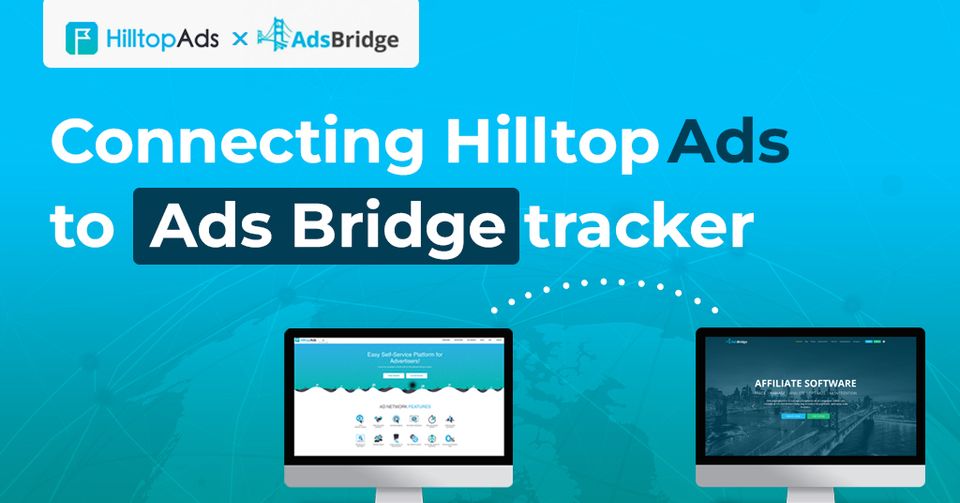
Why do you need another tracking platform?
How do you choose which tracker to use for analyzing your campaign?
Is it based on unique features that every tracking software can give or you just pick the most popular one and go with it?
If so, then you definitely need to read our new article on AdsBridge tracker. This platform allows split testing capabilities to optimize landing pages and offers for maximum conversions. Marketers benefit from detailed reporting and analytics, empowering data-driven decision-making. The tool also provides traffic distribution options to effectively manage campaigns, as well as many other handy features like Pixel tracking, landing page builder, URL rotator, etc.
Below we take a closer look on how to integrate conversion tracking with AdsBridge.
Get ready to work
We suggest that you first copy the Postback URL from your personal account on our platform. This is the link where you can locate your unique Postback URL.
Sign up to AdsBridge
To begin, you need to create an account on the AdsBridge platform. You can register by clicking on the link here .
Once you have completed the registration process, you can proceed to the next steps to connect your tracker and HilltopAds platforms.
Manage Traffic sources
Once you copied the Postback URL from HilltopAds personal account and logged into your AdsBridge personal account, you can start to integrate tracker:
- Navigate to the "Traffic Sources" page and select the "Create Traffic Source" tab
- Click on the “Choose From Templates”
- New window appears displaying a list of popular advertising networks. Choose "HilltopAds"
- Proceed by clicking on "Submit"
You will be presented with a form that already contains some information.
- Paste the previously copied Postback URL from our website, and then click on the "Save" button
Note: Manage other fields if needed
We remind you that HilltopAds works with these additional parameters:
- {{geo}} - ISO country code;
- {{adid}} - Ad/banner identifier;
- {{zoneid}} - Traffic source identifier;
- {{campaignid}} - Campaign identifier;
- {{lang}} - Visitor language HTTP_ACCEPT_LANGUAGE e.g. en-en;
- {{category}} - Category Adult/Mainstream;
- {{cpmbid}} - CPM rate for campaign;
- {{price}} - For CPM campaigns this placeholder provides the price of 1 ad impression. For CPC campaigns it provides the price of 1 click on the ad;
- {{browsername}} - browser name.
Each postback link must contain the required parameters:
- {{token}} - Unique id of the conversion;
- {{price}} - Conversion cost;
- {{currency}} - Conversion currency;
- advertiserID - Advertiser ID.
Create AdsBridge campaign
Next, let’s create campaign on AdsBridge. You can easily do this by following these steps:
- Go to the "Campaigns" tab.
- Click on the "Create Campaign" button.
- Set up a Name and Group for your campaign, select the Traffic source (the one for HilltopAds)
- Optionally manage other fields too
- Click “Save” and then “Next”
- In the new window edit the information about Paths, Landing Pages and Direct link according to your preferences
- After you’re done - click on “Save”
Now the platform will provide you with a list of URLs relevant to your campaign.
Important: Copy the "Campaign URL" and open your HilltopAds personal account.
And now you are done with all the preparation work on the BeMob platform. Please open your User panel on HilltopAds for the final steps!
Note: we skipped the process of integrating an affiliate network to the tracker, creating an offer and a stream. But don’t worry we will take a closer look at these steps in our future articles
Connect tracker to HilltopAds campaign
Finally, let’s connect the campaign you created on AdsBridge to HilltopAds campaign.
Follow these steps:
- Log into your HilltopAds personal account.
- Navigate to the "Manage Campaign" view.
- Click on the "Add campaign" button.
- Set up the ad format, traffic channel, and name for your campaign based on your preferences.
- Paste the Campaign URL that you copied from BeMob into the "Final Destination URL" text field.
- Click the "Add" campaign button.
And after completing these steps, you have successfully integrate AdsBridge tracker to HilltopAds campaign!
There is so much more you need to know..
We hope that this guide’s been helpful to you. If you feel that this tracker is not the one for your specific needs, then please feel free to read some other articles about popular trackers in our blog. And, of course, stay tuned and let’s grow together!
