Voluum: How to use Voluum tracker with HilltopAds
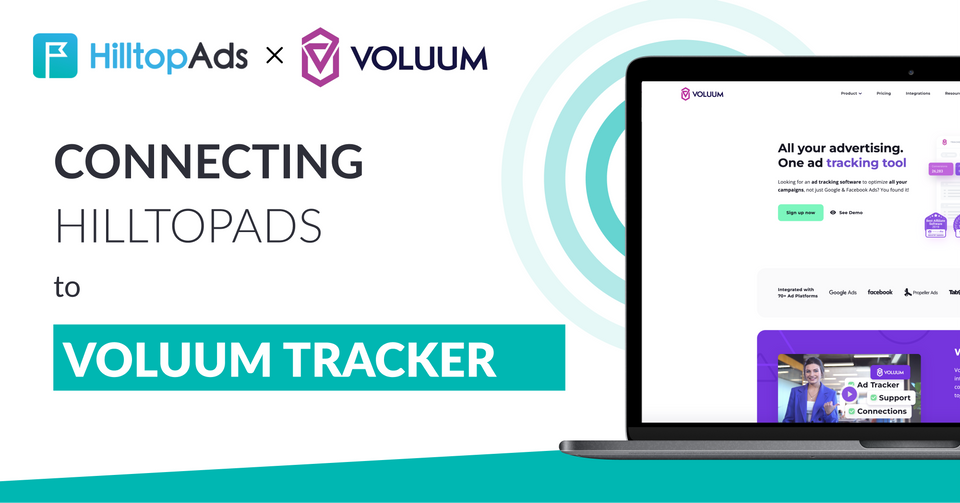
To effectively track your traffic from HilltopAds, it is essential to set up tracking using a reliable tracker like Voluum. Voluum is one of the better suited tracker systems for popunder traffic due to the low price of an event, so it is a great choice. This article provides a step-by-step guide on how to use Voluum tracker when working with HilltopAds.
1. Set Up a Campaign Funnel in Voluum
To track HilltopAds traffic, you need to set up a campaign funnel in Voluum. This will generate a campaign URL that you'll later submit to HilltopAds as the final destination URL. Follow these steps:
- Create an offer element: Refer to the "Add an Offer to Voluum" article in order to learn how to create an offer.
- (Optional) Create a lander element: If you have a landing page, refer to the "Add a Lander Element" article to learn more about adding it to Voluum.
- Create a traffic source element: Voluum provides a pre-configured template for the HilltopAds traffic source, which simplifies the setup process.
2.Create a Traffic Source:
- In Voluum, navigate to Traffic sources.
- Click the Create button and select the Traffic source option from the drop-down menu.
- Select the HilltopAds template.
- Click the Next button.
- All options and text fields come pre-filled with default settings. No adjustments or additional information are required to utilize this traffic source element in your campaign funnel, however you can edit the settings to your liking.
- You can receive a S2S postback URL for Voluum in your HilltopAds personal account.


HilltopAds Tracking Tokens
When working with HilltopAds and Voluum, you can utilize various tracking tokens to collect essential information.
HilltopAds works with these additional parameters:
- {{geo}} - ISO country code;
- {{adid}} - Ad/banner identifier;
- {{zoneid}} - Traffic source identifier;
- {{campaignid}} - Campaign identifier;
- {{lang}} - Visitor language HTTP_ACCEPT_LANGUAGE e.g. en-en;
- {{category}} - Category Adult/Mainstream;
- {{cpmbid}} - CPM rate for campaign;
- {{price}} - For CPM campaigns this placeholder provides the price of 1 ad impression. For CPC campaigns it provides the price of 1 click on the ad;
- {{browsername}} - browser name.
Each postback link must contain the required parameters:
- {{token}} - Unique id of the conversion;
- {{price}} - Conversion cost;
- {{currency}} - Conversion currancy;
- advertiserID - Advertiser ID.
Note! The postback link contains such an important parameter as adviser ID, which must be filled with your unique ID. You can find it in the Trackers section.
You can use these tokens within your tracking URLs or postback URLs to gather valuable information for optimization and analysis purposes.
By implementing these tracking tokens effectively, you can gain insights into your HilltopAds campaigns' performance and make data-driven decisions to maximize your advertising results.
Create a campaign:
- In Voluum, go to Campaigns, click the Create button, and select either Campaign Simple or Campaign Advanced from the drop-down menu.

- In the New campaign form, choose the HilltopAds traffic source you created earlier from the Traffic source drop-down menu.
- Provide a name for the campaign in the Campaign name text field.
- Decide whether you want to track costs manually. If so, select the cost model and provide the cost value.

- Select the Private Workspace to which you want to assign this campaign from the Workspace drop-down menu.
- (Optional) Select a lander from the Landers drop-down menu if you have previously created one.
- Select the offer you created earlier from the Offers drop-down menu.
- Click the Save button.

- Click the Copy button next to the campaign URL to copy it to the clipboard. Paste it into a text editing tool for later use.
- Click the Done button.

Create a Campaign in HilltopAds
After setting up the Voluum campaign funnel, proceed to HilltopAds to complete the setup. You can check out our guide to find out a comprehensive tutorial on how to do so.
- In HilltopAds, navigate to the Manage Campaign view.
- Click the New campaign button.

- Select the desired ad format from the drop-down menu.
- Choose the traffic channel.
- Provide a name for the campaign.
- Paste the campaign URL you copied from Voluum into the Final Destination URL text field.

- Set any additional options according to your requirements.
- Click the Add campaign button.
Congratulations! You have successfully configured tracking for HilltopAds traffic using Voluum.
Conclusion
In conclusion, by following the steps outlined in this guide and leveraging the powerful features of Voluum tracker, you can seamlessly track and optimize your HilltopAds campaigns. Remember to utilize the available tracking tokens to gather essential data and make informed decisions. Start utilizing Voluum with HilltopAds today to enhance your advertising efforts and achieve greater success.
Take advantage of the incredible tracking capabilities of Voluum together with the best quality traffic of HilltopAds.
