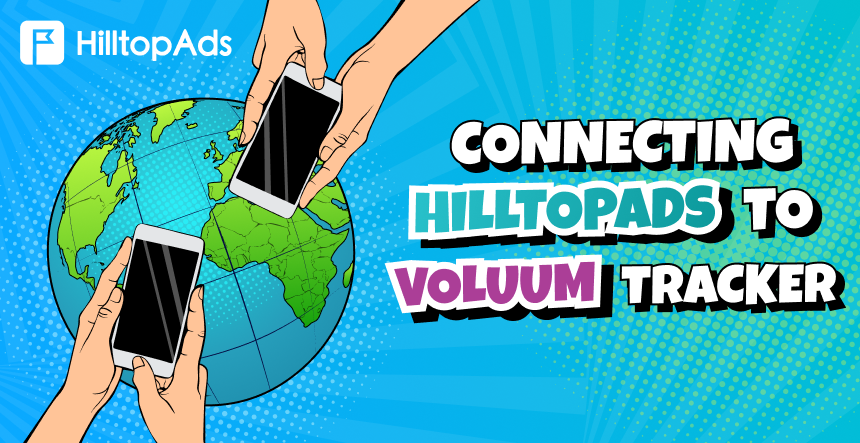एफिलिएट मार्केटिंग सटीकता पर आधारित होती है, और सफलता डेटा-आधारित निर्णयों पर निर्भर करती है। Voluum एक अत्याधुनिक ट्रैकिंग प्लेटफ़ॉर्म के रूप में सामने आता है, जो उन मार्केटर्स के लिए विशेष रूप से तैयार किया गया है जो सिर्फ़ संख्याओं से ज़्यादा कुछ चाहते हैं। रीयल-टाइम एनालिटिक्स, AI आधारित टूल्स और आसान कैंपेन मैनेजमेंट के साथ, Voluum कच्चे डेटा को कार्रवाई योग्य जानकारियों में बदल देता है।
अब, इसे HilltopAds प्रीमियम ट्रैफ़िक के साथ जोड़ें, और आपके पास मार्केटिंग सफलता के लिए एक बेहतरीन जोड़ी तैयार है। साथ मिलकर, ये प्लेटफ़ॉर्म आपको ट्रैक करने, ऑप्टिमाइज़ करने और एक पेशेवर की तरह स्केल करने के लिए ज़रूरी टूल प्रदान करते हैं—और साथ ही ROI को भी बेहतर बनाते हैं।
💥 Voluum की ओर से विशेष प्रमोशन: हमारी भागीदारी के माध्यम से उपलब्ध विशेष मूल्य निर्धारण का लाभ उठाएँ। इस विशेष ऑफ़र का विवरण यहाँ देखें: Voluum विशेष मूल्य निर्धारण.
यह मार्गदर्शिका आपको बताएगी कि Voluum और HilltopAds को कैसे सहजता से एकीकृत किया जाए, ताकि अधिक स्मार्ट, अधिक कुशल अभियानों के लिए उनकी पूरी क्षमता को अनलॉक किया जा सके। अपने प्रदर्शन को अगले स्तर पर ले जाने के लिए तैयार हैं? आइए शुरू करते हैं!
Voluum को HilltopAds के साथ सेट अप करना
चरण 1: Voluum में एक अभियान फ़नल बनाएँ
HilltopAds ट्रैफ़िक को प्रभावी ढंग से ट्रैक करने के लिए, आपको Voluum में एक अभियान फ़नल सेट करना होगा। इन चरणों का पालन करें:
- एक ऑफ़र तत्व बनाएँ: देखें Voluum में ऑफ़र जोड़ें यह लेख आपको ऑफर बनाने का तरीका बताएगा।
- (वैकल्पिक) लैंडर तत्व बनाएँ: यदि लैंडिंग पृष्ठ का उपयोग कर रहे हैं, तो देखें लैंडर तत्व जोड़ें अधिक जानने के लिए लेख पढ़ें.
- ट्रैफ़िक स्रोत तत्व बनाएँ: Voluum, HilltopAds ट्रैफ़िक स्रोत के लिए पूर्व-कॉन्फ़िगर किया गया टेम्पलेट प्रदान करता है, जो सेटअप प्रक्रिया को सरल बनाता है।
चरण 2: अपना HilltopAds खाता तैयार करें
- अपने HilltopAds खाते में लॉग इन करें।
- अपने उपयोगकर्ता पैनल में ट्रैकर्स अनुभाग पर जाएँ।
- अपना अद्वितीय Postback URL कॉपी करें.
चरण 3: Voluum में HilltopAds को ट्रैफ़िक स्रोत के रूप में कॉन्फ़िगर करें
- अपने खाते में लॉग इन करें 1टीपी33टी खाता।
- ट्रैफ़िक स्रोत टैब पर जाएं.
- क्लिक बनाएं और चुनें ट्रैफ़िक स्रोत.
- पूर्व-कॉन्फ़िगर का उपयोग करें हिलटॉपऐड्स सुव्यवस्थित सेटअप के लिए टेम्पलेट.
- HilltopAds से अपना Postback URL निर्दिष्ट फ़ील्ड में पेस्ट करें।
बख्शीश: अपनी विशिष्ट ट्रैकिंग आवश्यकताओं के आधार पर अतिरिक्त फ़ील्ड समायोजित करें.
चरण 4: एक अभियान बनाएँ
- पर जाएँ अभियान टैब, क्लिक करें बनाएं, और इनमें से कोई एक चुनें अभियान सरल या अभियान उन्नत.
- नए अभियान फ़ॉर्म में, ट्रैफ़िक स्रोत के रूप में HilltopAds चुनें.
- अभियान का नाम प्रदान करें और अतिरिक्त सेटिंग कॉन्फ़िगर करें:
- यदि लागतों को मैन्युअल रूप से ट्रैक किया जा रहा है तो लागत मॉडल का चयन करें और लागत मूल्य प्रदान करें।
- एक निजी कार्यस्थान निर्दिष्ट करें.
- (वैकल्पिक) यदि पहले से कोई लैंडर बनाया गया हो तो उसे चुनें।
- आपके द्वारा पहले बनाया गया ऑफ़र चुनें.
- सहेजें पर क्लिक करें.
अब प्लेटफ़ॉर्म आपको आपके अभियान से संबंधित URL की सूची प्रदान करेगा।
महत्वपूर्ण: “अभियान URL” को कॉपी करें और अपना HilltopAds व्यक्तिगत खाता खोलें।
उन्नत HilltopAds पैरामीटर
- {{geo}} – आईएसओ देश कोड;
- {{adid}} – विज्ञापन/बैनर पहचानकर्ता;
- {{zoneid}} – ट्रैफ़िक स्रोत पहचानकर्ता;
- {{campaignid}} – अभियान पहचानकर्ता;
- {{lang}} – विज़िटर भाषा HTTP_ACCEPT_LANGUAGE जैसे en-en;
- {{category}} – श्रेणी वयस्क/मुख्यधारा;
- {{cpmbid}} – अभियान के लिए CPM दर;
- {{price}} – CPM अभियानों के लिए यह प्लेसहोल्डर 1 विज्ञापन इंप्रेशन की कीमत प्रदान करता है। CPC अभियानों के लिए यह विज्ञापन पर 1 क्लिक की कीमत प्रदान करता है;
- {{browsername}} – ब्राउज़र का नाम.
प्रत्येक postback लिंक में आवश्यक पैरामीटर होने चाहिए:
- {{टोकन}} – रूपांतरण की विशिष्ट आईडी;
- {{price}} – रूपांतरण लागत;
- {{मुद्रा}} – रूपांतरण मुद्रा;
- विज्ञापनदाता आईडी - विज्ञापनदाता आईडी.
अपने अभियान लिंक करना
एक बार आपका Voluum अभियान तैयार हो जाए, तो उसे HilltopAds से जोड़ने का समय आ गया है:
- HilltopAds में लॉग इन करें और यहां जाएं अभियान प्रबंधित करें.
- क्लिक अभियान जोड़ें.
- अपने अभियान का विवरण दर्ज करें, जैसे विज्ञापन प्रारूप, ट्रैफ़िक स्रोत और अभियान का नाम.
- चिपकाएँ अभियान यूआरएल Voluum से अंतिम गंतव्य URL मैदान।
- अभियान को सुरक्षित रखें.
बधाई हो! आपका Voluum ट्रैकर अब HilltopAds के साथ पूरी तरह से एकीकृत हो गया है, जो वास्तविक समय की ट्रैकिंग और कार्रवाई योग्य जानकारी प्रदान करता है।
मूल बातों से परे
यह गाइड Voluum को HilltopAds के साथ एकीकृत करने की अनिवार्यताओं को कवर करती है, लेकिन यह सिर्फ़ शुरुआत है। अपने अभियानों को और बेहतर बनाने के लिए दोनों प्लेटफ़ॉर्म की अन्य विशेषताओं को एक्सप्लोर करें। अगर Voluum आपकी ज़रूरतों को पूरा नहीं करता है, तो अन्य ट्रैकर तुलनाएँ देखें हमारा ब्लॉग.
अपने सहबद्ध विपणन व्यवसाय को बढ़ाने के लिए अधिक जानकारी और उपकरणों के लिए बने रहें। आइए एक साथ आगे बढ़ें!