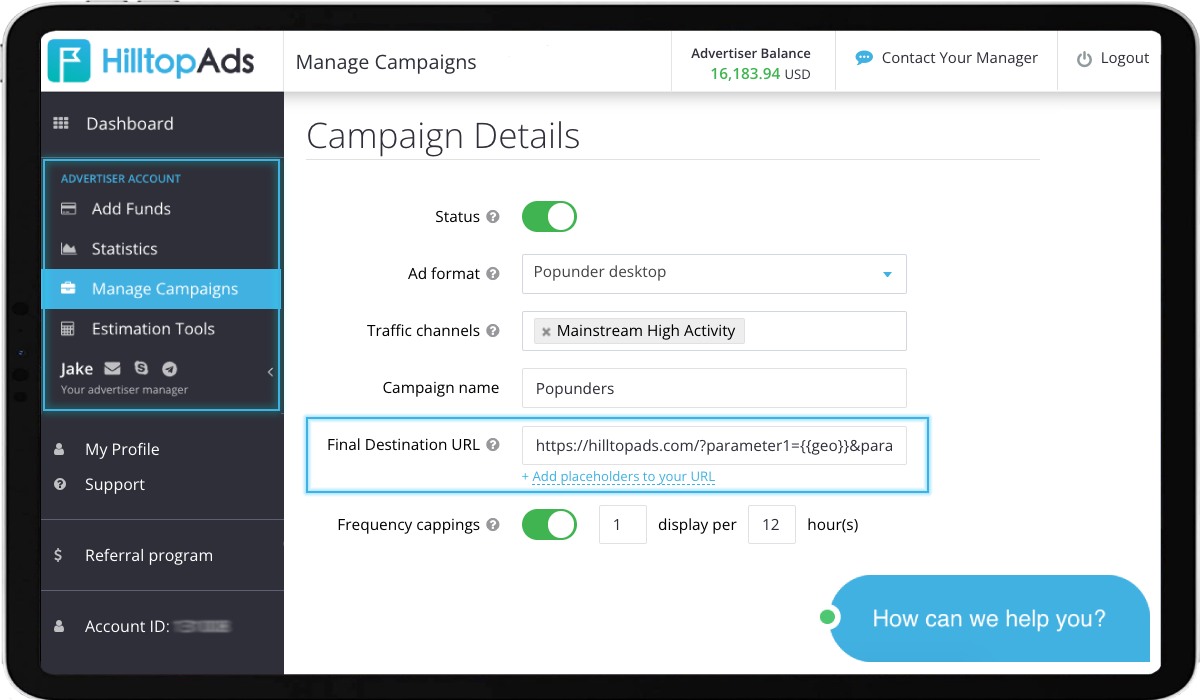How to detect the ad campaigns efficiency in HilltopAds?

Data is current as of 11/11/2022.
Tracking conversions using a postback (also known as server-to-server (S2S) conversion tracking method) allows advertisers to capture each ad conversion (purchase, registration, form filling, or any other desired action) reliably and quickly evaluate the cost feasibility of a particular offer.
Postback is unique in its ease of setup and at the same time, fast and error-free data transmission about completing the targeted action. In addition to the capture of conversion that took place, you can also set up the transmission of any necessary parameters (GEO, ad campaign ID, conversion cost, user language, etc.) for a deeper study of the purchased traffic.
Postback setup in HilltopAds takes only a few minutes, and as a result, you save your money and time!
How to set up a postback in your HilltopAds account?
Log in your HilltopAds account or register.
Go to the Trackers section to get your unique postback link, which will be used to track conversions. Сhoose the preferred tracker, click it and copy the postback link. Then you just need to paste the link into the required field in the personal account of your tracker, and it's done!
To make sure everything is going ok, you can go to the Test Conversion tab and check the results.
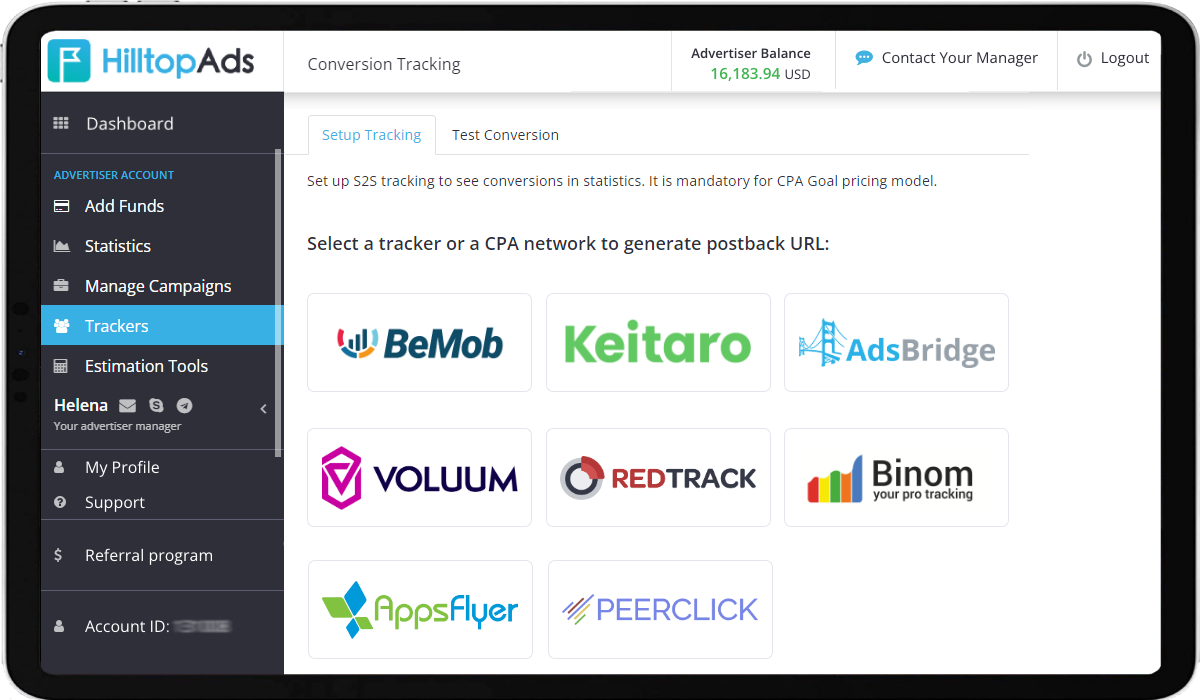
There is also a generated postback link necessary for those advertisers, who use their own tracking system or tracker, which can’t be integrated with HilltopAds for now.
Further, we will take a closer look at postback setup with trackers partners and third-party tracking services as well as how to track the campaign efficiency without using a postback.
Postback setup for trackers integrated with HilltopAds.
HilltopAds has been configured to integrate with the main well-known tracking services:
Voluum, Binom, BeMob, Keitaro, AdsBridge, Peerclick, Redtrack and ApsFlyer.
All postback setup with the listed trackers is done at the service’s side.
You should go to your personal account of the tracker or choose any of them and register.
A pleasant spoiler — at the end of this article you will find discounts from our partners to pay for the tracking service.
After you have registered or logged into your personal account of the tracker, find HilltopAds in the Traffic Source and configure it as your tracker requires.
You don't need to copy the postback link from your HilltopAds account, it is already done for you!
Also, the tracker partners tracking links contain all additional parameters by default, which will help you analyze the conversion data more detailly. You can either add or remove unnecessary.
HilltopAds works with these additional parameters:
1. {{geo}} - ISO country code;
2. {{adid}} - Ad/banner identifier;
3. {{zoneid}} - Traffic source identifier;
4. {{campaignid}} - Campaign identifier;
5. {{lang}} - Visitor language HTTP_ACCEPT_LANGUAGE e.g. en-en;
6. {{category}} - Category Adult/Mainstream;
7. {{cpmbid}} - CPM rate for campaign;
8. {{price}} - For CPM campaigns this placeholder provides the price of 1 ad impression. For CPC campaigns it provides the price of 1 click on the ad;
9. {{browsername}} - browser name.
Each postback link must contain the required parameters:
1. {{token}} - Unique id of the conversion;
2. {{price}} - Conversion cost;
3. {{currency}} - Conversion currancy;
4. advertiserID - Advertiser ID.
Note! The postback link contains such an important parameter as adviser ID, which must be filled with your unique ID. You can find it in the Trackers section.
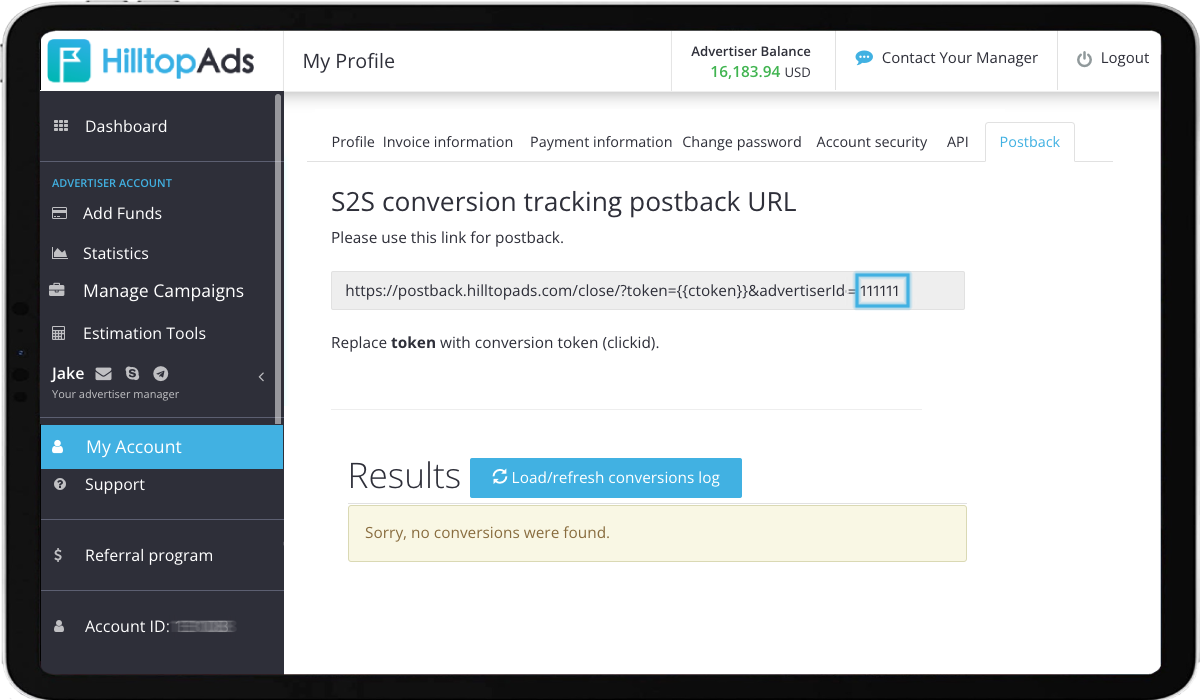
After you have completed the conversion data transfer settings for HilltopAds in your personal account of your tracking service, you should get a unique generated tracking link to send traffic to.
Usually, a tracking link with additional parameters looks like this:
http://tracking-link-to-offer/?zoneid={{zoneid}}&campaignid={{campaignid}}&geo={{geo}}&language={{lang}}&isp={{isp}}&pubid={{pubid}}&price={{price}}&token={{ctoken}}
Copy your link and go back to your HilltopAds account.
Go to the section Manage Campaigns to create your ad campaign, choose ad format, traffic segment, and name your campaign.
Paste your tracking link into the Final Destination URL field.
After you complete all required settings and launch the ad campaign, conversion data will begin to flow into HilltopAds statistics, which will help you track the ad campaign efficiency.
Postback setup for other trackers and services.
In case you work with tracking services, which are not integrated with HilltopAds, you should manually set up sending conversion data.
Also go to the section Trackers section, Setup Tracking tab, find a unique postback link, and copy it.
Then, go to your tracking service and paste the link in the postback settings field.
Further settings are similar to those described above. Don't forget to paste the tracking link when creating the ad campaign in HilltopAds.
I don't want to use Postback, but I want to analyze the traffic I buy.
If you don’t need to send conversion data to HilltopAds statistics or third-party service, but it is important to analyze the traffic you buy, then you may simply specify all necessary parameters when setting up an ad campaign.
You should also go to the section Manage Campaigns in your HilltopAds account, select ad format, traffic segment and fill up the Final Destination URL field with your offer link, and add the parameters you need: {{geo}}, {{adid}}, {{zoneid}},{{campaignid}}, {{lang}}, {{category}}, {{cpmbid}}, {{price}}, {{browsername}}.