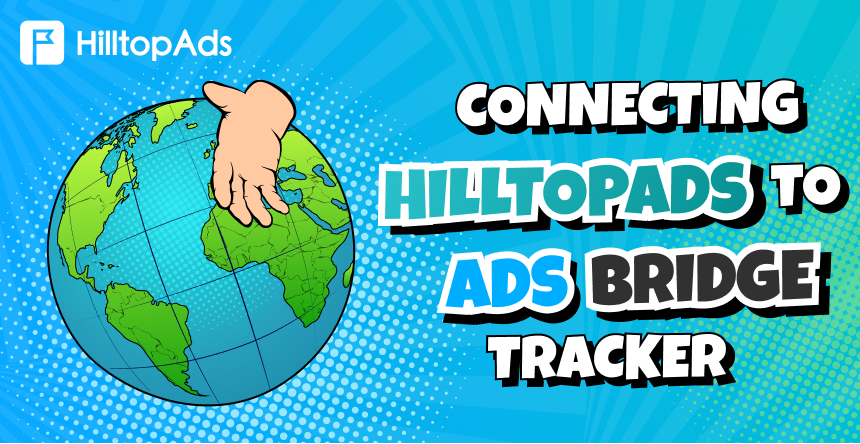Satış ortaklığı ve trafik arbitrajının hızlı dünyasında hassasiyet çok önemlidir. İşte bu noktada, özelliklerle dolu bir izleme platformu olan AdsBridge devreye giriyor. Bölünmüş testler, ayrıntılı analizler ve trafik dağıtımı gibi gelişmiş özellikleriyle bilinen AdsBridge, pazarlamacıların ROI'lerini en üst düzeye çıkarmalarını sağlar.
İster birden fazla kampanyayı yönetiyor ister belirli trafik kaynaklarına ince ayar yapmak istiyor olun, AdsBridge kampanya yönetimini sorunsuz ve etkili hale getirmek için yerleşik bir açılış sayfası oluşturucu, piksel izleme ve URL döndürme gibi araçlar sunar. HilltopAds ile eşleştirildiğinde, reklamcılık çalışmalarınızı izlemek, optimize etmek ve ölçeklendirmek için bir güç merkezi haline gelir.
💰 AdsBridge platformundan özel bonus: Promosyon kodunu kullanın HILLTOPADS15 almak için 15% indirim tüm fiyatlandırma planlarında. İndirimi etkinleştirmek için destek sohbetinde promosyon kodunu göndermeniz yeterlidir.
Bu kılavuzda, AdsBridge'i HilltopAds ile nasıl entegre edeceğinizi göstereceğiz ve başarı için hazır olduğunuzdan emin olmak için adım adım bir kılavuz sunacağız.
AdsBridge'i HilltopAds ile Kurma
Adım 1: HilltopAds ile başlayın
AdsBridge'e girmeden önce, HilltopAds hesabınızdan Postback URL'sine ihtiyacınız olacak:
- HilltopAds hesabınıza giriş yapın.
- Şu adrese gidin İzleyiciler kullanıcı panelinizdeki bölüm.
- Sağlanan benzersiz Postback URL'sini kopyalayın.
Adım 2: Bir AdsBridge Hesabı Oluşturun
- Kayıt olun AdsBridge.
- Platformun özelliklerine erişimin kilidini açmak için kaydınızı tamamlayın.
3. Adım: AdsBridge'de HilltopAds'yi Trafik Kaynağı Olarak Ayarlayın
- AdsBridge'de oturum açın ve Trafik Kaynakları sekmesi.
- Seçiniz Trafik Kaynağı Oluşturun > Şablonlar arasından seçim yapın.
- Aramak için HilltopAds reklam ağları listesinden.
- Postback URL'nizi HilltopAds'den belirtilen alana yapıştırın.
- Yapılandırmayı kaydedin.
İpucu: Özel izleme gereksinimlerinize göre ek alanları ayarlayın.
Adım 4: AdsBridge'de Kampanya Oluşturun
- Şu adrese gidin Kampanyalar sekmesine tıklayın ve Kampanya Oluştur.
- Kampanya için bir ad ve grup atayın.
- Trafik kaynağı olarak HilltopAds'yi seçin.
- Yolları, Açılış Sayfalarını ve Doğrudan Bağlantıları gerektiği gibi yapılandırın.
- Kampanyayı kurtarın.
Şimdi platform size kampanyanızla ilgili URL'lerin bir listesini sunacaktır.
Önemli: "Kampanya URL'sini" kopyalayın ve HilltopAds kişisel hesabınızı açın.
Gelişmiş HilltopAds Parametreleri
- {{geo}} - ISO ülke kodu;
- {{adid}} - Reklam/banner tanımlayıcısı;
- {{zoneid}} - Trafik kaynağı tanımlayıcısı;
- {{campaignid}} - Kampanya tanımlayıcısı;
- {{lang}} - Ziyaretçi dili HTTP_ACCEPT_LANGUAGE örn. en-en;
- {{kategori}} - Kategori Yetişkin/Ana akım;
- {{cpmbid}} - Kampanya için CPM oranı;
- {{fiyat}} - CPM kampanyaları için bu yer tutucu, 1 reklam gösteriminin fiyatını sağlar. CPC kampanyaları için, reklama yapılan 1 tıklamanın fiyatını sağlar;
- {{browsername}} - Tarayıcı adı.
Her postback bağlantısı gerekli parametreleri içermelidir:
- {{token}} - Dönüşümün benzersiz kimliği;
- {{fiyat}} - Dönüşüm maliyeti;
- {{para birimi}} - Dönüşüm para birimi;
- advertiserID - Reklamveren Kimliği.
Kampanyalarınızı Bağlama
AdsBridge kampanyanız hazır olduğunda, sıra onu HilltopAds ile bağlamaya gelir:
- HilltopAds'de oturum açın ve şu adrese gidin Kampanyaları Yönet.
- Tıklayın Kampanya Ekle.
- Reklam biçimi, trafik kaynağı ve kampanya adı gibi kampanya ayrıntılarınızı girin.
- Yapıştır Kampanya URL'si AdsBridge'den Son Hedef URL'si Alan.
- Kampanyayı kurtarın.
Tebrikler! AdsBridge izleyiciniz artık HilltopAds ile tamamen entegre olarak gerçek zamanlı izleme ve eyleme dönüştürülebilir içgörüler sağlıyor.
Temellerin Ötesinde
Bu kılavuz, AdsBridge'i HilltopAds ile entegre etmenin temellerini kapsar, ancak bu sadece bir başlangıçtır. Kampanyalarınızı daha da geliştirmek için her iki platformun diğer özelliklerini keşfedin. AdsBridge ihtiyaçlarınızı karşılamıyorsa, diğer takipçi karşılaştırmalarına göz atın Blogumuz.
Satış ortaklığı işinizi büyütmenize yardımcı olacak daha fazla bilgi ve araç için bizi izlemeye devam edin. Birlikte ölçeklendirelim!