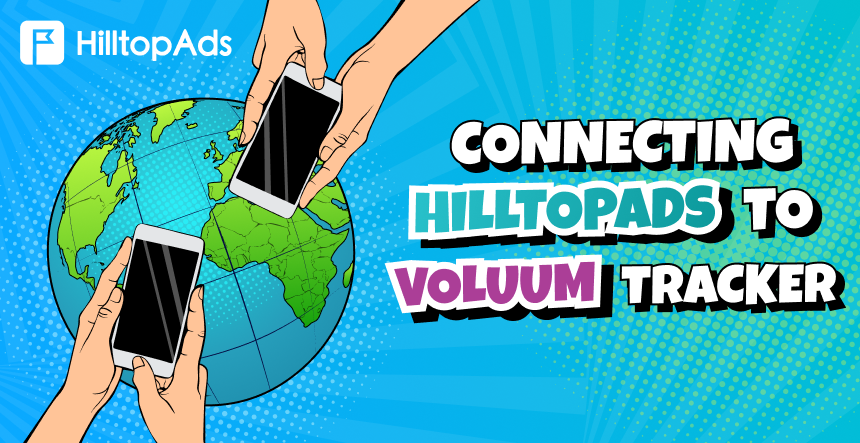联属营销依赖于精确性,成功与否取决于数据驱动型决策。这就是Voluum的优势所在,它是专为营销人员量身打造的尖端跟踪平台,而营销人员需要的不仅仅是数字。通过实时分析、人工智能工具和轻松的营销活动管理,Voluum 将原始数据转化为可操作的洞察力。
现在,将其与HilltopAds优质流量搭配使用,您就可以获得营销成功。这些平台将共同为您提供跟踪、优化和扩展所需的专业工具,同时最大限度地利用 ROI。
💥 来自 Voluum 的独家促销:通过我们的合作伙伴关系享受特价。点击此处了解这一独家优惠的详细信息: Voluum 特殊定价.
本指南将向您介绍如何无缝集成 Voluum 和 HilltopAds,充分释放它们的潜力,以实现更智能、更高效的营销活动。准备好让您的绩效更上一层楼了吗?让我们深入了解!
用 HilltopAds 设置 Voluum
第 1 步:在 Voluum 中创建营销活动漏斗
要有效跟踪 HilltopAds 流量,您需要在 Voluum 中设置活动漏斗。请按照以下步骤操作:
- 创建优惠元素: 参考 向 Voluum 添加要约 了解如何创建报价。
- (可选)创建一个着陆器元素: 如果使用着陆页,请参考 添加一个着陆器元件 文章了解更多信息。
- 创建流量源元素: Voluum 为 HilltopAds 流量源提供了一个预配置模板,从而简化了设置过程。
步骤 2:准备您的 HilltopAds 账户
- 登录您的 HilltopAds 账户。
- 导航至用户面板中的跟踪器部分。
- 复制您唯一的 Postback URL。
步骤 3:将 HilltopAds 配置为 Voluum 中的流量源
- 登录您的 Voluum 账户
- 转到 流量来源选项卡。
- 点击 创建 并选择 流量来源.
- 使用预配置的 HilltopAds 模板,简化设置。
- 将 HilltopAds 中的 Postback URL 粘贴到指定字段。
小贴士 根据您的具体跟踪要求调整附加字段。
步骤 4: 创建活动
- 前往 活动 选项卡,点击 创建选择 简单运动 或 高级活动.
- 在新活动表单中,选择 HilltopAds 作为流量来源。
- 提供活动名称并配置其他设置:
- 如果手动跟踪成本,请选择成本模式并提供成本值。
- 指定私人工作区
- (可选) 如果以前创建过着陆器,请选择该着陆器。
- 选择您之前创建的报价。
- 单击保存。
现在,平台将为您提供与您的活动相关的 URL 列表。
重要: 复制 "活动 URL "并打开您的 HilltopAds 个人账户。
HilltopAds 高级参数
- {{geo}- ISO 国家代码;
- {{adid}}- 广告/横幅标识符;
- {{zoneid}}- 流量源标识符;
- {{campaignid}}- 活动标识符;
- {{lang}}- 游客语言 HTTP_ACCEPT_LANGUAGE,例如 en-en;
- {{category}}- 类别 成人/主流;
- {{cpmbid}}- CPM 活动费率;
- {{价格}}.- 对于 CPM 广告系列,该占位符提供 1 次广告印象的价格。对于 CPC 广告系列,该占位符提供 1 次广告点击的价格;
- {{browsername}} 浏览器名称。- 浏览器名称。
每个 postback 链路必须包含所需的参数:
- {{token}} 转换的唯一 ID- 转换的唯一 ID;
- {{价格}} 转换成本- 转换成本;
- {{货币})- 转换货币;
- advertiserID - 广告客户 ID。
链接您的营销活动
Voluum 活动准备就绪后,就可以与 HilltopAds 连接了:
- 登录 HilltopAds,转到 管理活动.
- 点击 添加活动.
- 输入广告系列的详细信息,如广告格式、流量来源和广告系列名称。
- 粘贴 活动 URL 从 Voluum 进入 最终目的地 URL field.
- 拯救运动
恭喜您!您的 Voluum 追踪器现已与 HilltopAds 完全集成,可提供实时追踪和可操作的洞察力。
超越基础
本指南涵盖了 Voluum 与 HilltopAds 集成的基本要素,但这仅仅是个开始。探索这两个平台的其他功能,进一步增强您的营销活动。如果 Voluum 无法满足您的需求,请查看以下网站上的其他跟踪器比较 我们的博客
敬请期待更多发展联属营销业务的见解和工具。让我们一起扩大规模!