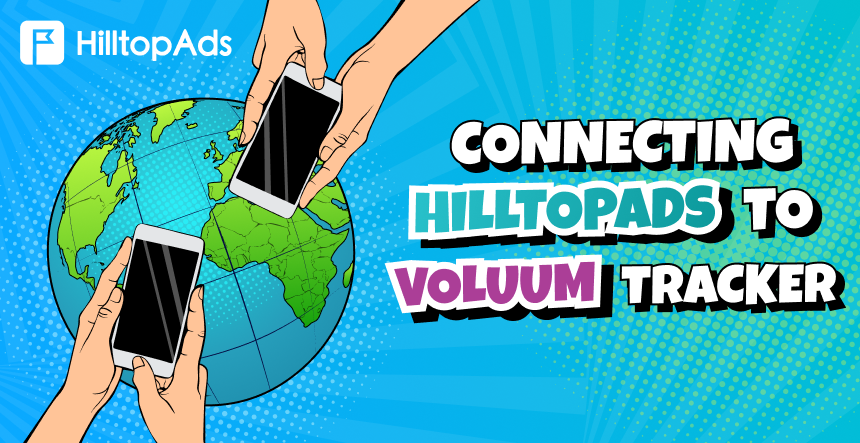アフィリエイト・マーケティングは精度の高さで成長し、成功はデータに基づいた決定にかかっています。そこでVoluum は、単なる数字以上のものを求めるマーケティング担当者のために調整された最先端のトラッキングプラットフォームを提供します。リアルタイムの分析、AIを搭載したツール、楽なキャンペーン管理で、Voluumは生のデータを実用的な洞察に変えます。
これをHilltopAdsプレミアムトラフィックと組み合わせれば、マーケティングの成功が約束されます。これらのプラットフォームを組み合わせることで、ROIを最大化しながら、プロのようにトラッキング、最適化、スケーリングするために必要なツールを提供します。
💥 Voluum限定プロモーション:パートナーシップによる特別価格をご利用ください。詳細はこちらをご覧ください: Voluum 特別価格.
このガイドでは、VoluumとHilltopAdsをシームレスに統合し、よりスマートで効率的なキャンペーンの可能性を最大限に引き出す方法をご紹介します。パフォーマンスを次のレベルに引き上げる準備はできていますか?さあ、始めましょう!
VoluumとHilltopAdsのセットアップ
ステップ1: Voluumでキャンペーンファネルを作成する
HilltopAdsトラフィックを効果的に追跡するには、Voluumでキャンペーンファネルを設定する必要があります。以下の手順に従ってください:
- オファー要素を作成する: を参照のこと。 Voluumにオファーを追加する の記事でオファーの作り方を学んでください。
- (オプション)ランダー要素を作成する: ランディングページを使用する場合は ランダーエレメントの追加 の記事で詳細をご覧いただきたい。
- トラフィック・ソース要素を作成する: Voluumは、HilltopAdsトラフィック・ソース用の設定済みテンプレートを提供し、設定プロセスを簡素化します。
ステップ2: HilltopAdsアカウントの準備
- HilltopAdsアカウントにログインします。
- ユーザーパネルのトラッカーセクションに移動します。
- あなた固有のPostback URLをコピーしてください。
ステップ3:VoluumのトラフィックソースとしてHilltopAdsを設定する
- ログイン Voluum アカウント
- トラフィック・ソースタブに行く。
- クリック 作成 を選択する。 トラフィック・ソース.
- 設定済みの HilltopAds テンプレートでセットアップを合理化。
- HilltopAdsで入力したPostbackのURLを所定の欄に貼り付けます。
ヒント 特定のトラッキング要件に基づいて追加フィールドを調整します。
ステップ4: キャンペーンの作成
- に行く。 キャンペーン タブをクリックします。 作成のいずれかを選択する。 キャンペーン・シンプル または キャンペーン・アドバンス.
- 新しいキャンペーンフォームで、トラフィックソースとしてHilltopAdsを選択します。
- キャンペーン名を入力し、その他の設定を行います:
- 手動でコストを追跡する場合は、コストモデルを選択し、コスト値を入力してください。
- プライベートなワークスペースを割り当てる。
- (オプション) 既に作成されている場合は、着陸船を選択します。
- 先ほど作成したオファーを選択します。
- 保存をクリックします。
これでプラットフォームは、キャンペーンに関連するURLのリストを提供する。
重要だ: キャンペーンURL」をコピーし、HilltopAdsの個人アカウントを開きます。
高度な HilltopAds パラメータ
- {ジオ}}- ISO国コード;
- {{adid}}- 広告/バナーの識別子;
- {{zoneid}}- トラフィックソースの識別子;
- {キャンペーンID}}- キャンペーン識別子;
- {{lang}}- 訪問者の言語 HTTP_ACCEPT_LANGUAGE 例: en-ja;
- {カテゴリ}}- カテゴリ アダルト/メインストリーム
- {{cpmbid}}- キャンペーンのCPMレート;
- {{price}}- CPMキャンペーンの場合、このプレースホルダーは1広告インプレッションの価格を提供します。CPCキャンペーンでは、広告の1クリックの価格を提供します;
- {ブラウザ名}}- ブラウザ名。
各postbackリンクには、必要なパラメータが含まれていなければならない:
- {トークン}}- コンバージョンのユニークID;
- {価格}}- 変換コスト;
- {通貨}}- 通貨を変換します;
- advertiserID - 広告主ID。
キャンペーンのリンク
Voluumキャンペーンの準備ができたら、いよいよHilltopAdsと接続します:
- HilltopAdsにログインし、次のページに進みます。 キャンペーンの管理.
- クリック キャンペーンの追加.
- 広告フォーマット、トラフィックソース、キャンペーン名など、キャンペーンの詳細を入力します。
- を貼り付ける。 キャンペーンURL Voluumから 最終目的地URL フィールドにいる。
- キャンペーンを救え
おめでとうございます!VoluumトラッカーはHilltopAdsと完全に統合され、リアルタイムのトラッキングと実用的なインサイトを提供します。
ベーシックを超えて
このガイドでは、VoluumとHilltopAdsを統合するためのエッセンスを説明しますが、これはほんの始まりにすぎません。キャンペーンをさらに強化するために、両プラットフォームの他の機能を調べてみてください。Voluumがあなたのニーズを満たさない場合は、他のトラッカーの比較をチェックしてください。 私たちのブログ
アフィリエイト・マーケティング・ビジネスを成長させる洞察とツールにご期待ください。一緒に成長しましょう!