In performance marketing, accuracy is essential. That’s exactly where Adjust gives mobile advertisers a powerful edge. Designed specifically for mobile apps, Adjust delivers precise attribution, advanced analytics, and a transparent view of every user action. Matched with HilltopAds’ trusted traffic and optimization tools, you get a performance setup designed for serious growth. This tutorial walks you through connecting Adjust with HilltopAds step by step. Ready to unlock clearer insights and higher ROI? Let’s dive in!


Start working with HilltopAds
and watch your campaigns perform like never before.
Setting Up Adjust with HilltopAds
Step 1. Select Your App and Build the Click URL
In your Adjust dashboard, go to AppView > Apps (top-left corner) and select the app you want to track.
Copy the app token displayed in Adjust, then add it to the end of the Adjust Click URL format: https://app.adjust.com/{token}
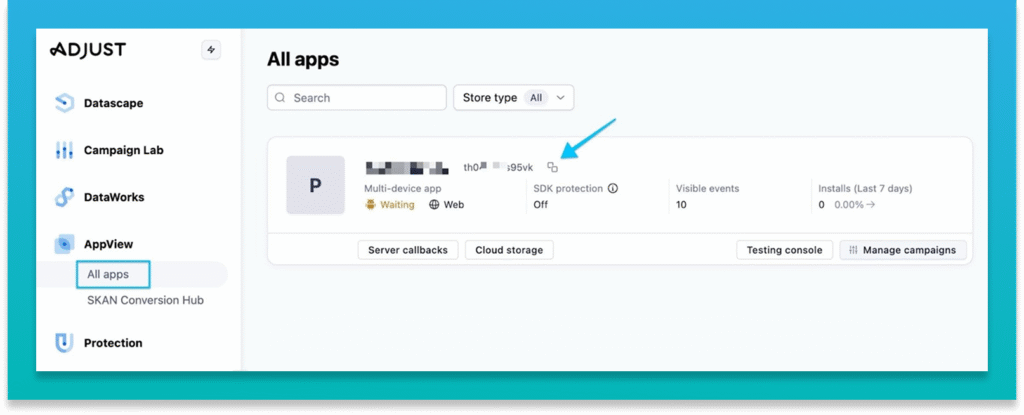
For example: https://app.adjust.com/abc123
Here, abc123 is your app’s unique Adjust token.
Use this full Click URL in the next steps.
Step 2. Retrieve Your HilltopAds Postback URL
Log in to your HilltopAds dashboard and open the Trackers tab.
Here you will find your unique HilltopAds Postback URL, which you will need to insert into Adjust.
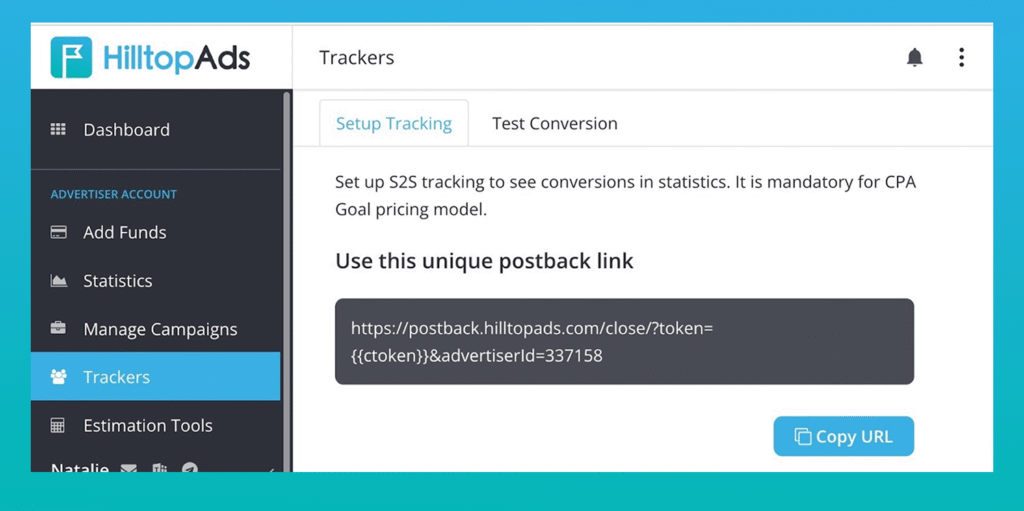
Step 3. Encode the Postback and Generate a Tracking Link
- Go to the Adjust Partners tool
- Paste your Adjust Click URL (copied in Step 1).
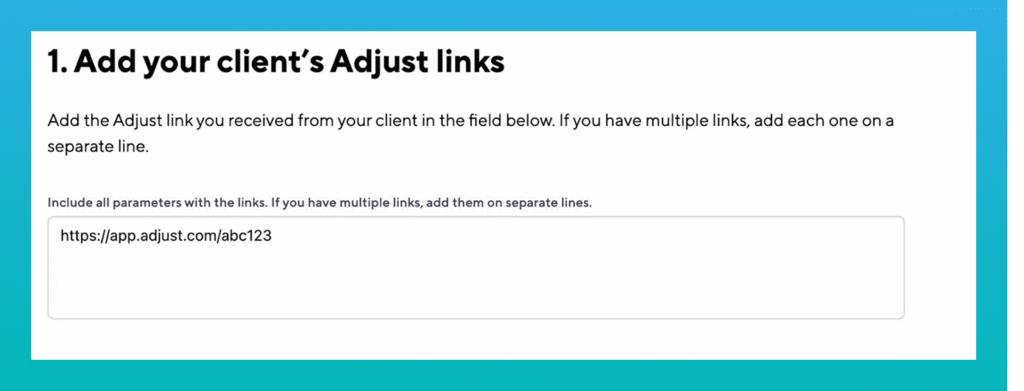
- In the Install callback field, paste your HilltopAds Postback URL.
Paste your HilltopAds Postback URL into the Install callback field only if you want to track install conversions.
If you need to track additional in-app events (such as registration, purchase, deposit, etc.), refer to the section below on configuring event callbacks. This allows you to pass multiple event types from Adjust to HilltopAds for deeper optimization and more accurate performance tracking.
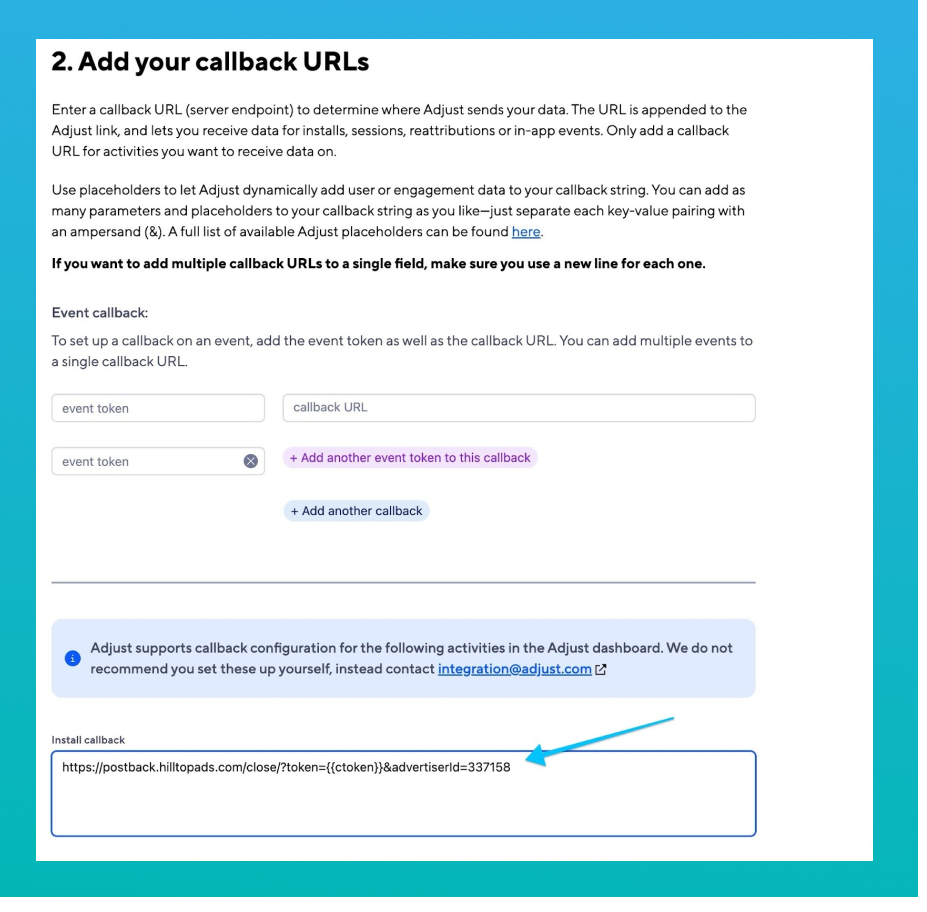
- Scroll to the final field. Adjust will automatically generate the final tracking link with encoded callbacks.
Use this final Adjust tracking link when launching your campaigns on HilltopAds.
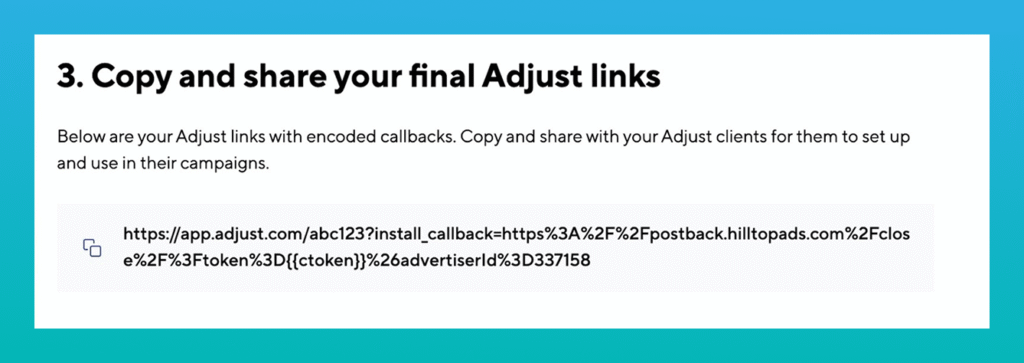

Launch your first campaign on HilltopAds today.
Tracking Additional Events (Optional)
If you want to track more than just installs, such as registrations, purchases, or other in-app events, you can add event tokens and configure them in the Event Callback section.
How to Create an Event Token in Adjust
Follow these steps in your Adjust dashboard:
- Under AppView, select All apps.
- Choose your app.
- Open the Events tab.
- Click Add event.
- Enter the Event name (e.g., Registration).
- To track the event only once per device, check This is a unique event.
- Click Add event, Adjust will generate a unique event token.
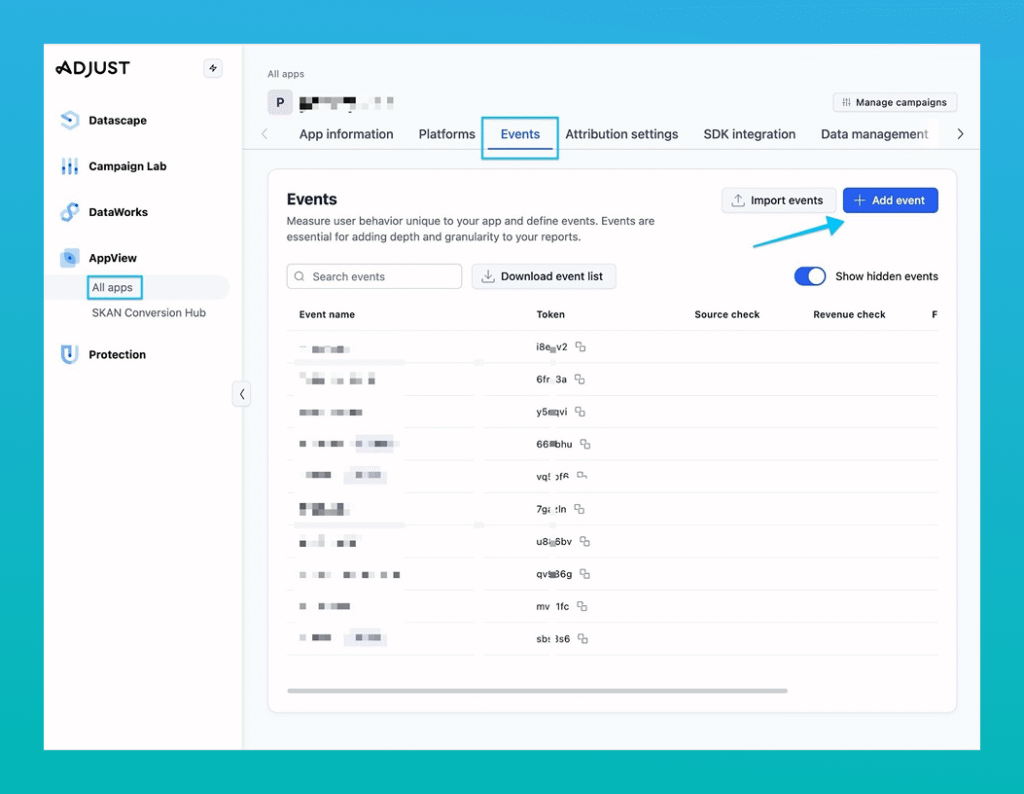
Copy this event token and insert it into Step 2 of the Adjust encoding tool to generate callback-enabled tracking URLs for the event.
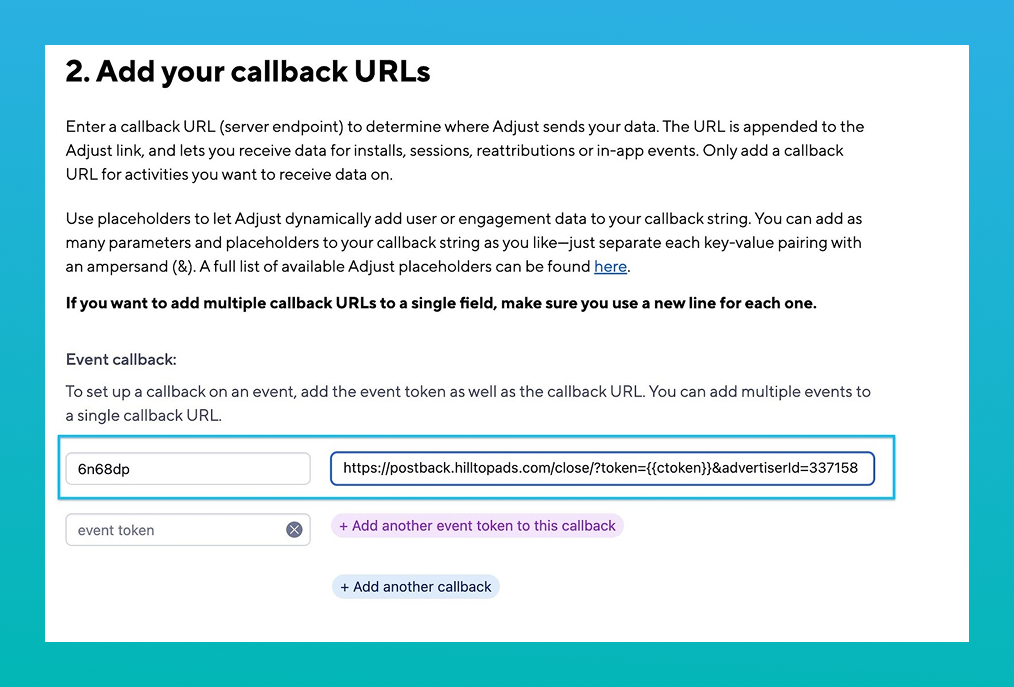
To find out more about events setup please refer to the detailed Adjust guide.
Advanced HilltopAds Parameters
- {{geo}} – ISO country code;
- {{adid}} – Ad/banner identifier;
- {{zoneid}} – Traffic source identifier;
- {{campaignid}} – Campaign identifier;
- {{lang}} – Visitor language HTTP_ACCEPT_LANGUAGE e.g. en-en;
- {{category}} – Category Adult/Mainstream;
- {{cpmbid}} – CPM rate for campaign;
- {{price}} – For CPM campaigns this placeholder provides the price of 1 ad impression. For CPC campaigns it provides the price of 1 click on the ad;
- {{browsername}} – browser name.
Each postback link must contain the required parameters:
- {{token}} – Unique id of the conversion;
- {{price}} – Conversion cost;
- {{currency}} – Conversion currency;
- advertiserID – Advertiser ID.
Linking Your Campaigns
- Log in to your HilltopAds account.
- Go to the Manage Campaigns section and click Add Campaign.
- Configure your campaign:
- Choose the ad format and traffic channel.
- Provide a name for the campaign.
- Customize additional settings as needed.
- Paste the Campaign URL from Adjust into the Final Destination URL field.
- Save the campaign.
Congratulations! Your Adjust tracker is now fully integrated with HilltopAds, providing real-time tracking and actionable insights.
Beyond Basics
This guide covers the essentials of integrating Adjust with HilltopAds, but it’s just the beginning. Explore other features of both platforms to enhance your campaigns further. If Adjust doesn’t meet your needs, check out other tracker comparisons on our blog.
Stay tuned for more insights and tools to grow your affiliate marketing business. Let’s scale together!

















