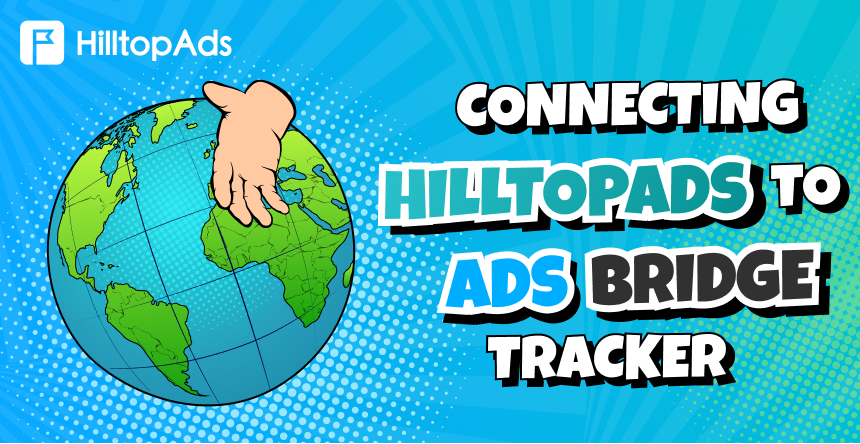In the fast-paced world of affiliate marketing and traffic arbitrage, precision is key. This is where AdsBridge, a feature-packed tracking platform, comes into play. Known for its advanced capabilities like split testing, detailed analytics, and traffic distribution, AdsBridge empowers marketers to maximize their ROI.
Whether you’re managing multiple campaigns or seeking to fine-tune specific traffic sources, AdsBridge offers tools like a built in landing page builder, pixel tracking, and URL rotation to make campaign management seamless and effective. When paired with HilltopAds, it becomes a powerhouse for tracking, optimizing, and scaling your advertising efforts.
💰 Exclusive bonus from AdsBridge platform: Use the promo code HILLTOPADS15 to get a 15% discount on all pricing plans. To activate the discount, simply send the promo code in the support chat.
In this guide, we’ll show you how to integrate AdsBridge with HilltopAds, providing a step-by-step walkthrough to ensure you’re set up for success.
Setting Up AdsBridge with HilltopAds
Step 1: Start with HilltopAds
Before diving into AdsBridge, you’ll need the Postback URL from your HilltopAds account:
- Log in to your HilltopAds account.
- Navigate to the Trackers section in your user panel.
- Copy the unique Postback URL provided.
Step 2: Create an AdsBridge Account
- Register on the AdsBridge.
- Complete your registration to unlock access to the platform’s features.
Step 3: Set Up HilltopAds as a Traffic Source in AdsBridge
- Log in to AdsBridge and go to the Traffic Sources tab.
- Select Create Traffic Source > Choose from Templates.
- Search for HilltopAds from the list of advertising networks.
- Paste your Postback URL from HilltopAds into the designated field.
- Save the configuration.
Tip: Adjust additional fields based on your specific tracking requirements.
Step 4: Create a Campaign in AdsBridge
- Navigate to the Campaigns tab and click Create Campaign.
- Assign a name and group for the campaign.
- Select HilltopAds as the traffic source.
- Configure the Paths, Landing Pages, and Direct Links as needed.
- Save the campaign.
Now the platform will provide you with a list of URLs relevant to your campaign.
Important: Copy the “Campaign URL” and open your HilltopAds personal account.
Advanced HilltopAds Parameters
- {{geo}} – ISO country code;
- {{adid}} – Ad/banner identifier;
- {{zoneid}} – Traffic source identifier;
- {{campaignid}} – Campaign identifier;
- {{lang}} – Visitor language HTTP_ACCEPT_LANGUAGE e.g. en-en;
- {{category}} – Category Adult/Mainstream;
- {{cpmbid}} – CPM rate for campaign;
- {{price}} – For CPM campaigns this placeholder provides the price of 1 ad impression. For CPC campaigns it provides the price of 1 click on the ad;
- {{browsername}} – browser name.
Each postback link must contain the required parameters:
- {{token}} – Unique id of the conversion;
- {{price}} – Conversion cost;
- {{currency}} – Conversion currency;
- advertiserID – Advertiser ID.
Linking Your Campaigns
Once your AdsBridge campaign is ready, it’s time to connect it with HilltopAds:
- Log in to HilltopAds and go to Manage Campaigns.
- Click Add Campaign.
- Input your campaign details, such as ad format, traffic source, and campaign name.
- Paste the Campaign URL from AdsBridge into the Final Destination URL field.
- Save the campaign.
Congratulations! Your AdsBridge tracker is now fully integrated with HilltopAds, providing real-time tracking and actionable insights.
Beyond Basics
This guide covers the essentials of integrating AdsBridge with HilltopAds, but it’s just the beginning. Explore other features of both platforms to enhance your campaigns further. If AdsBridge doesn’t meet your needs, check out other tracker comparisons on our blog.
Stay tuned for more insights and tools to grow your affiliate marketing business. Let’s scale together!