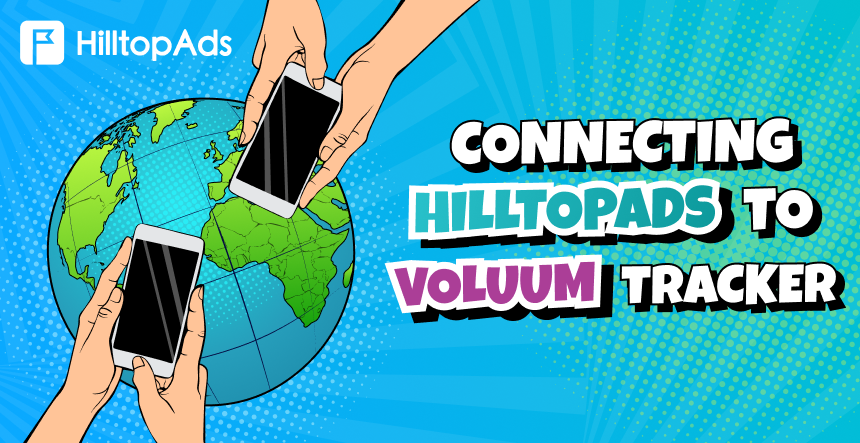Affiliate marketing thrives on precision, and success hinges on data-driven decisions. That’s where Voluum comes in a cutting-edge tracking platform tailored for marketers who want more than just numbers. With real-time analytics, AI powered tools, and effortless campaign management, Voluum transforms raw data into actionable insights.
Now, pair this with HilltopAds premium traffic, and you’ve got a match made for marketing success. Together, these platforms deliver the tools you need to track, optimize, and scale like a pro — all while maximizing ROI.
💥 Exclusive Promotion from Voluum: Benefit from special pricing available through our partnership. Discover the details of this exclusive offer here: Voluum Special Pricing.
This guide will show you how to seamlessly integrate Voluum and HilltopAds, unlocking their full potential for smarter, more efficient campaigns. Ready to take your performance to the next level? Let’s dive in!
Setting Up Voluum with HilltopAds
Step 1: Create a Campaign Funnel in Voluum
To effectively track HilltopAds traffic, you need to set up a campaign funnel in Voluum. Follow these steps:
- Create an Offer Element: Refer to the Add an Offer to Voluum article to learn how to create an offer.
- (Optional) Create a Lander Element: If using a landing page, refer to the Add a Lander Element article to learn more.
- Create a traffic source element: Voluum provides a pre-configured template for the HilltopAds traffic source, which simplifies the setup process.
Step 2: Prepare Your HilltopAds Account
- Log in to your HilltopAds account.
- Navigate to the Trackers section in your user panel.
- Copy your unique Postback URL.
Step 3: Configure HilltopAds as a Traffic Source in Voluum
- Log in to your Voluum account.
- Go to the Traffic Sources tab.
- Click Create and select Traffic Source.
- Use the pre-configured HilltopAds template for streamlined setup.
- Paste your Postback URL from HilltopAds into the designated field.
Tip: Adjust additional fields based on your specific tracking requirements.
Step 4: Create a Campaign
- Go to the Campaigns tab, click Create, and select either Campaign Simple or Campaign Advanced.
- In the new campaign form, choose HilltopAds as the traffic source.
- Provide a campaign name and configure additional settings:
- Select the cost model and provide the cost value if tracking costs manually.
- Assign a private workspace.
- (Optional) Select a lander if previously created.
- Select the offer you created earlier.
- Click Save.
Now the platform will provide you with a list of URLs relevant to your campaign.
Important: Copy the “Campaign URL” and open your HilltopAds personal account.
Advanced HilltopAds Parameters
- {{geo}} – ISO country code;
- {{adid}} – Ad/banner identifier;
- {{zoneid}} – Traffic source identifier;
- {{campaignid}} – Campaign identifier;
- {{lang}} – Visitor language HTTP_ACCEPT_LANGUAGE e.g. en-en;
- {{category}} – Category Adult/Mainstream;
- {{cpmbid}} – CPM rate for campaign;
- {{price}} – For CPM campaigns this placeholder provides the price of 1 ad impression. For CPC campaigns it provides the price of 1 click on the ad;
- {{browsername}} – browser name.
Each postback link must contain the required parameters:
- {{token}} – Unique id of the conversion;
- {{price}} – Conversion cost;
- {{currency}} – Conversion currency;
- advertiserID – Advertiser ID.
Linking Your Campaigns
Once your Voluum campaign is ready, it’s time to connect it with HilltopAds:
- Log in to HilltopAds and go to Manage Campaigns.
- Click Add Campaign.
- Input your campaign details, such as ad format, traffic source, and campaign name.
- Paste the Campaign URL from Voluum into the Final Destination URL field.
- Save the campaign.
Congratulations! Your Voluum tracker is now fully integrated with HilltopAds, providing real-time tracking and actionable insights.
Beyond Basics
This guide covers the essentials of integrating Voluum with HilltopAds, but it’s just the beginning. Explore other features of both platforms to enhance your campaigns further. If Voluum doesn’t meet your needs, check out other tracker comparisons on our blog.
Stay tuned for more insights and tools to grow your affiliate marketing business. Let’s scale together!