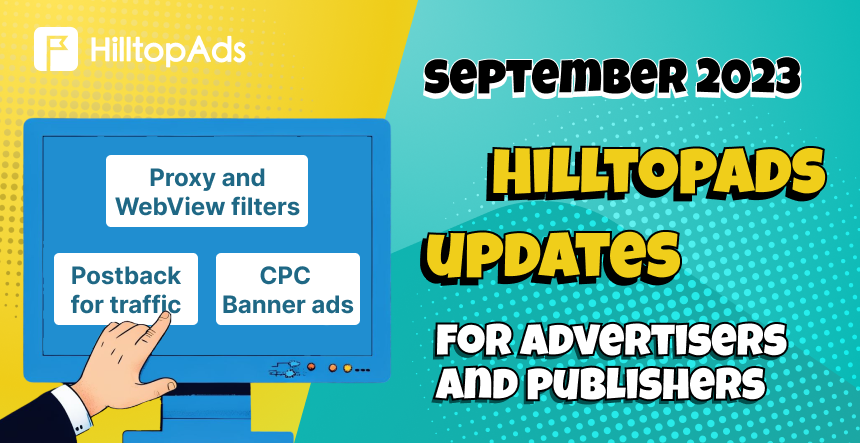This is our quarterly article with TOP HilltopAds updates for advertisers and publishers, which will make your work even more profitable and convenient.
For advertisers:
Targeting by Proxy users
Proxy traffic is traffic that passes through proxy servers or VPN services. These services allow users to conceal their real IP address and change their geolocation. Proxy traffic is often used to bypass geographical restrictions, providing access to content and resources that are unavailable in certain regions.
We strongly recommend you to create a Proxy ad campaign targeting by Language.
To create an advertising campaign targeting Proxy users, you need to do the following:
- Go to the Manage Campaigns section;
- Click on the Add Campaign button;
- Choose the preferred ad format, traffic channel and campaign targeting settings;
- In the Campaign Filters section choose the parameter Only;
- Set up other necessary ad campaign settings;
- Click on the Add campaign button.
Perfect! Your Proxy advertising campaign is created. To make the campaign active, top up your balance.
Please be informed, you can create separate ad campaigns targeted by Proxy users or non-proxy users, you cannot mix these types of traffic.
Why Proxy traffic is the perfect opportunity to find your customers?
There are a lot of VPN and Proxy services that are used every day, and your potential customers can “hide” behind VPN services. So, how can you find them and increase your profit? Create a Proxy ad campaign and target it by the necessary language, for example, by German (DE). In such a case, your ads will be shown to all Proxy users who are detected as German speakers, even if their IP address country is different.
Targeting by Web view users
Web view traffic refers to the traffic generated by web view-based applications. These applications essentially display web content within a native app, creating a seamless browsing experience for users. Web view traffic can be a valuable source of traffic for advertisers, as it allows you to reach users who are engaging with content through various apps.
To create an advertising campaign targeting Web view users, you need to do the following:
- Go to the Manage Campaigns section;
- Click on the Add Campaign button;
- Choose the preferred ad format, traffic channel and campaign targeting settings;
- In the Campaign Filters section choose the parameter Only if you want your ads to be shown only to web view users, or select Allow if you want to mix traffic types and have your ads displayed to both web view and non-web view users;
- Set up other necessary ad campaign settings;
- Click on the Add campaign button.
Usually, web view traffic is present on all sites in small volumes. So, we recommend you to mix web view traffic with non-web view by using Allow parameter.
Perfect! Your Web view advertising campaign is created. To make the campaign active, top up your balance.
New API methods for creating and updating ad campaigns
Now you can create, update advertising campaigns or get an ad campaign information by using API tools.
To create an ad campaign, use the POST method.
To get an ad campaign information, use the GET method.
To update an ad campaign, use the PUT method.
To start working with the API, you need to generate your API key. To do this:
- Go to your HilltopAds personal account.
- Navigate to the My Account section.
- Then go to the API tab.
- Provide a description for the API key.
- Click on the Generate API key button.
This API key is a unique code that will associate your API request with your account and enable the function to work specifically with your data.
Check out our API docs to know more about each API methods.
Advanced Statistics
We have advanced the Statistics parameters to make your work with HilltopAds easier. Now you can group your results by: OS, OS Version, Browser, Browser Version, Language, Device, Connection Type.
To get Statistics, do the following:
- Go to the Statistics section;
- Choose the necessary parameters: ad formats, campaigns, price models, ads, OS, zones or countries;
- Choose a grouping parameter and statistics period;
- Click on the Get statistics button.
Also you can Export your results.
CPC Banner ad campaigns
Now you can work with a Banner ad format only by a CPC model. It will help you to get guaranteed clicks on a banner ad.
To create a Banner ad campaign, you need to do:
- Go to the Manage Campaigns section;
- Click on the Add campaign button;
- From the ad format list choose Banner;
- Set up the necessary targeting settings;
- Specify the Click rate and click on the Add campaign button.
If you are running Banner ads now, please change a Pricing model to CPC.
Recommended deposit amounts
Now the HilltopAds system at the Add Funds section will recommend you the most appropriate deposit amount depending on your created ad campaigns. Thanks to it, you can be sure that you top up balance with the best amount.
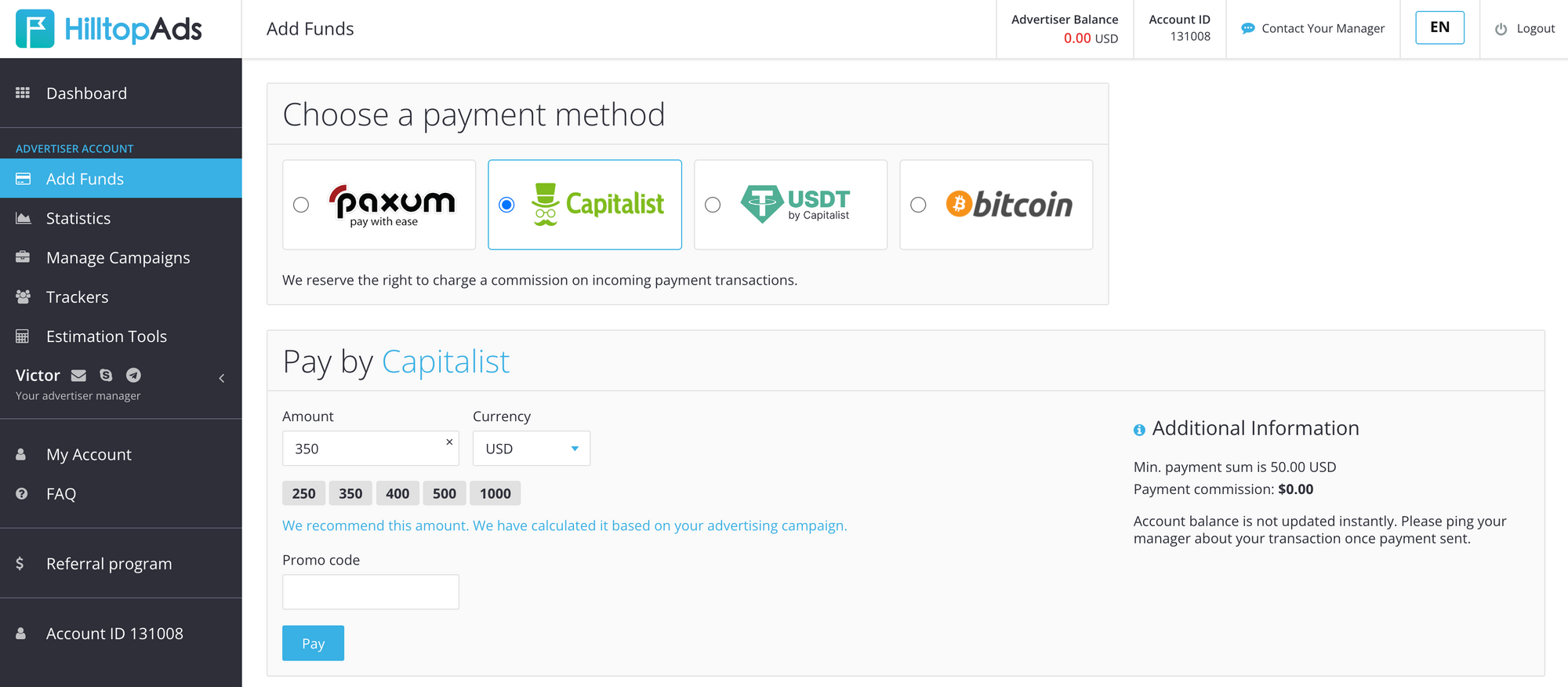
Please note, the min. deposit is $50.
For publishers:
Advanced statistics
We have advanced the Statistics parameters to make your work with HilltopAds easier. Now you can group your results by: OS, OS Version, Browser, Browser Version, Language, Device, Connection Type, Uniqueness by format.
Uniqueness for format is a parameter that is showing unique impressions.
By default the statistics will be grouped by Date.
Also you can Export results in a CSV or CSV for Excel format.
Postback for publishers
Now you can use Postback to track the amount of counted traffic. It is a perfect option for media buyers to realize which traffic sources do not perform well. Thanks to it, you will spend your efforts on reselling only acceptable traffic.
To set up Postback, please contact your personal manager.