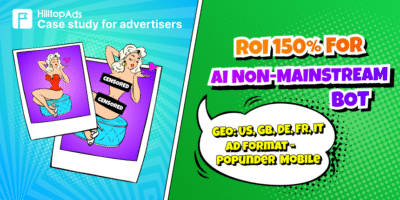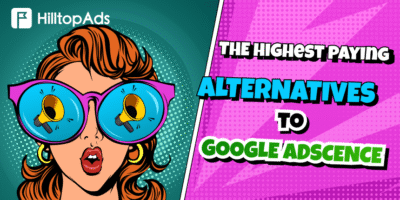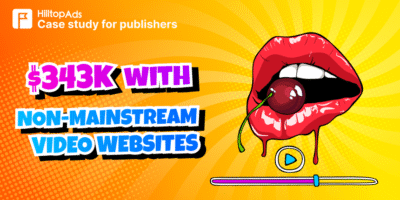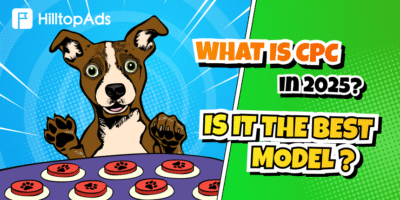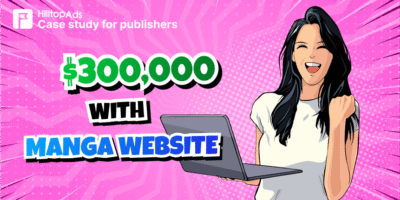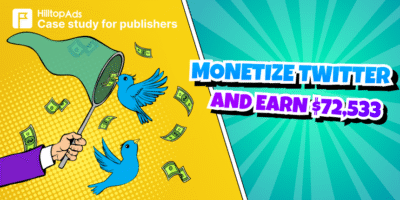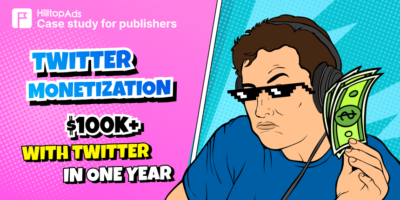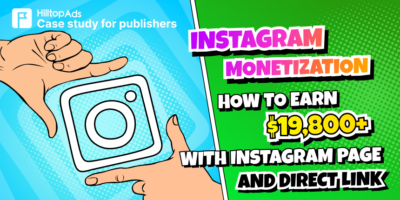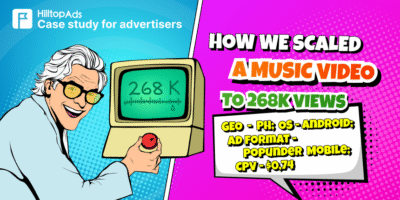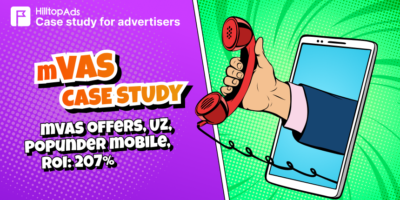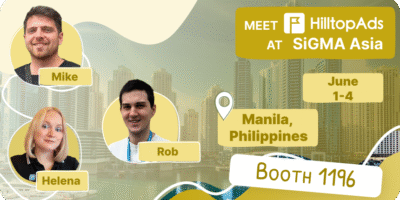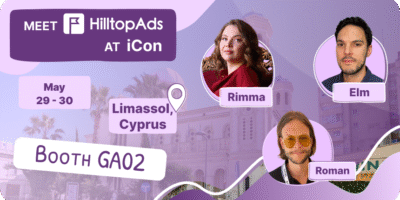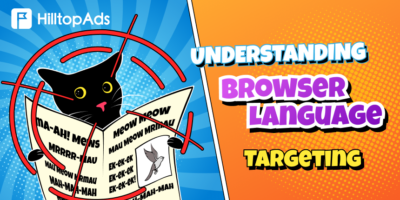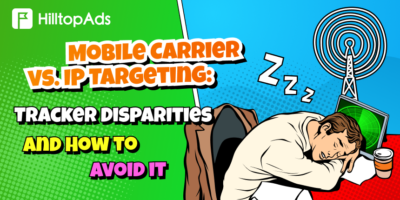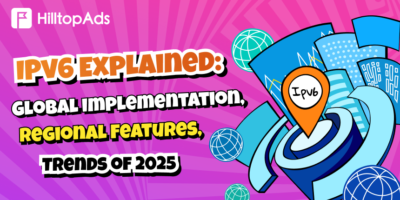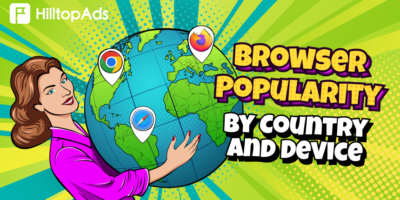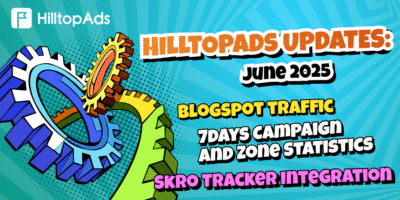
Ad platform
HilltopAds Platform Updates: June 2025
Another quarter, another round of updates – all built to give you more control, flexibility and better performance with HilltopAds ad network. You will learn about the latest platform changes, including updates on PayPal payouts and the lifting of restrictions in Blogger monetization, as well as new tracker integration options,…